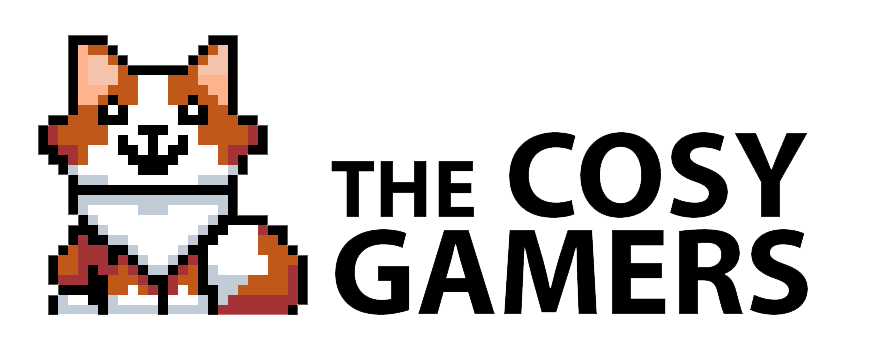The Sims 2: How to fix broken roommates and make them household members
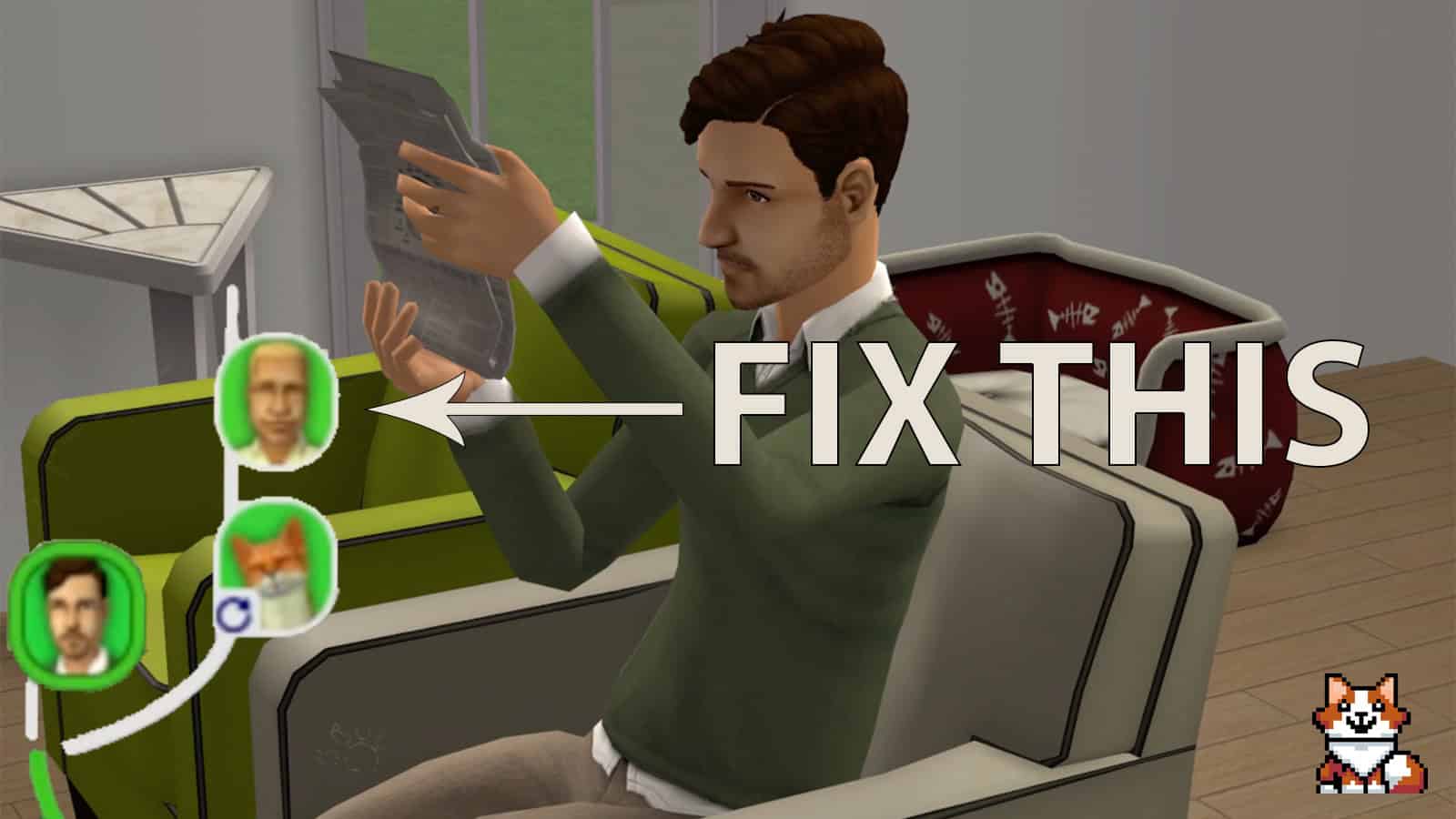
If you’re an avid Sims 2 player, you may have toyed around with the roommate system that came with The Sims 2 Apartment Life. Unfortunately, there’s a rather big bug that Maxis never fixed: roommates remain stuck in their roommate state when added to your household through marriage or by moving in.
I ran into the bug during a Twitch livestream and tried everything: making the roommate “Find Own Place” and moving him back into the house, attempting to add him into the household via cheats, resetting him, and everything else you can think of. Eventually, a member of my community found a solution via the ModtheSims forum, using SimPE to remove the roommate stasis.
If you’ve never done that before, I’ve put together this guide detailing how to quickly do it in three simple steps.

1. Download and install SimPE
SimPE is a downloadable program that essentially allows you to edit EVERYTHING within The Sims 2. You can change elements of the game’s neighbourhoods, objects, and your Sims, including relationships, memories, personalities, and more. If you don’t know what you’re doing, it can screw up some of your game, so just be careful and research what you want to do before doing it. Also, please remember to back up your game and neighbourhoods – you don’t want to lose generations of Sims!
SimPE can be downloaded from ModtheSims.com, one of the best websites for Sims custom content (CC) across all games. Download the most up to date package and install it on your PC, that’s it.
2. Backup your game and neighbourhoods
Before you do anything, make sure you head into your game files and make a copy of your neighbourhood and store it somewhere safe. Just head to:
My Documents > EA Games > The Sims 2 Ultimate Collection > Neighborhoods > [Your neighborhood]
If you do not have the Ultimate Collection, the file destination will be the same just renamed to your copy of the game, like The Sims 2, for example.
If you’re not sure which neighbourhood is yours, the naming usually goes like this:
- N001 is Pleasantview
- N002 is Strangetown
- N003 is Veronaville
- G001 is Riverblossom Hills from the Seasons expansion
- F001 is Desiderata Valley from the Freetime expansion
- E001 is Belladonna Cove from the Apartment Life expansion
- Anything else is a custom hood
3. Fix your Sim
Once you’re ready to fix your Sim, simply open SimPE and make the program load up your neighbourhood:
- Click Tools
- Click Neighbourhood
- Click Neighbourhood Browser
- Find the Neighbourhood your broken Sim is in and click Open
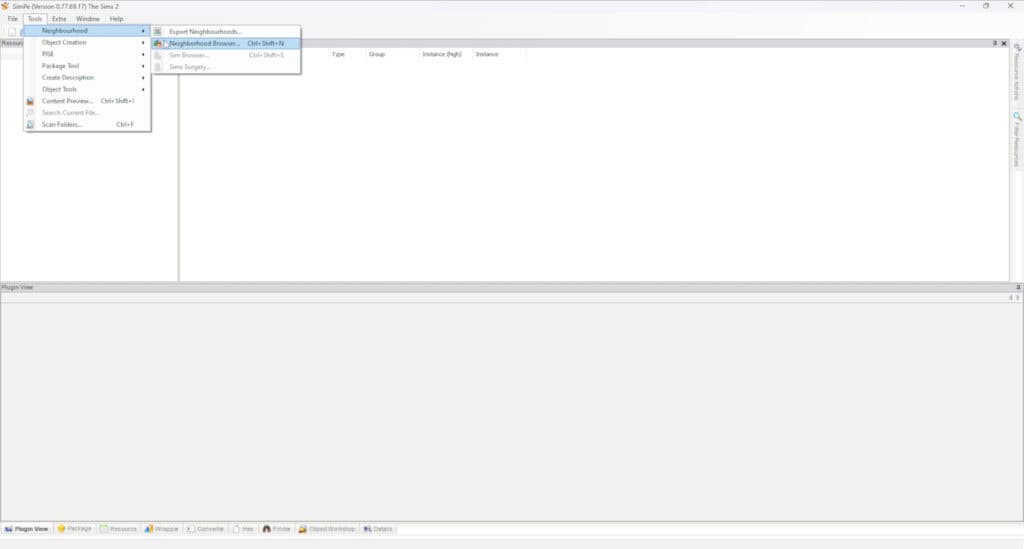
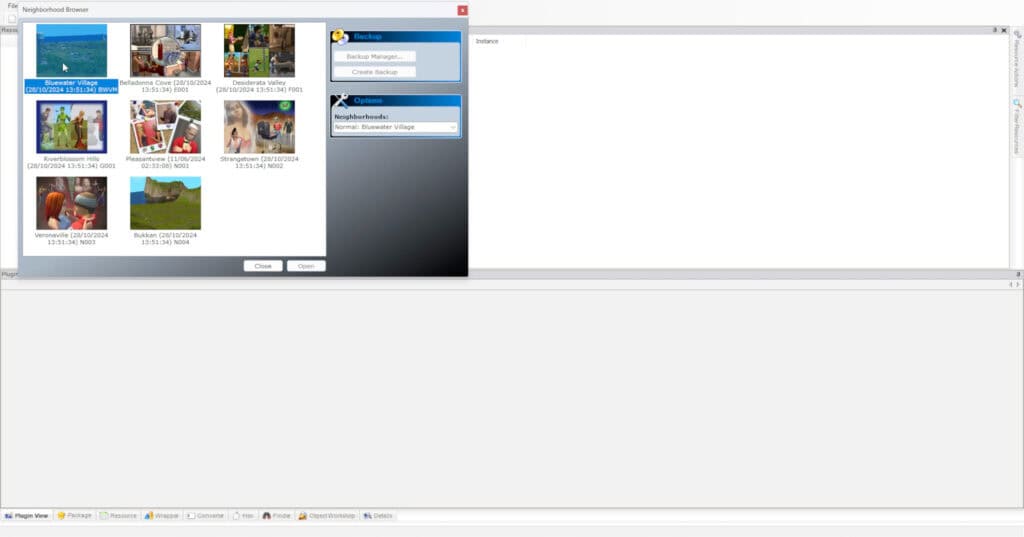
It can take a few minutes depending on the size of your neighbourhood, so just wait a little bit. Once ready, you need to find and open your Sim:
- Click Tools
- Click Neighbourhood
- Click Sim Browser
- Find your broken Sim and click Open
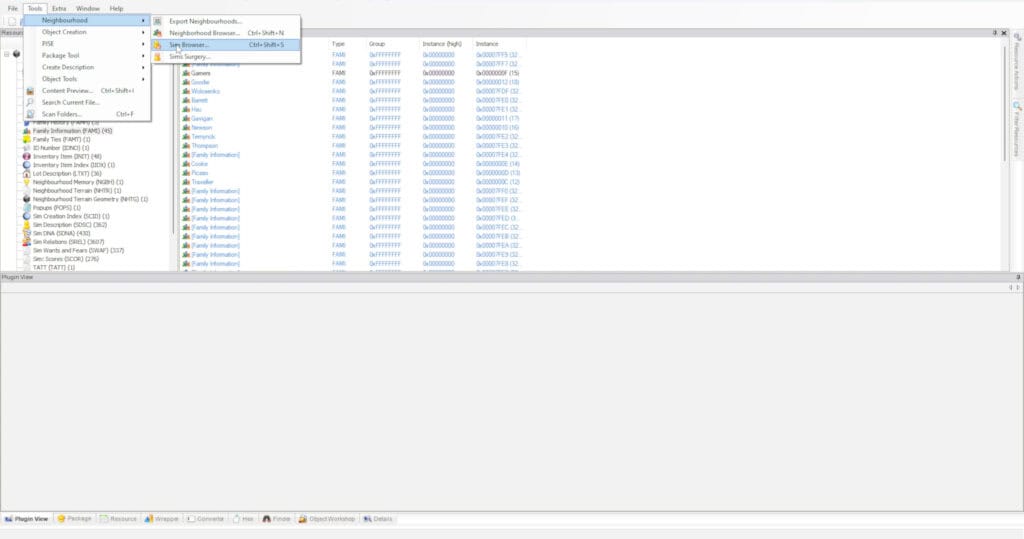

Again, it can take a few minutes for everything to load, but once it is ready, you then need to open the Extended Browser by:
- Click More
- Click Extended Browser
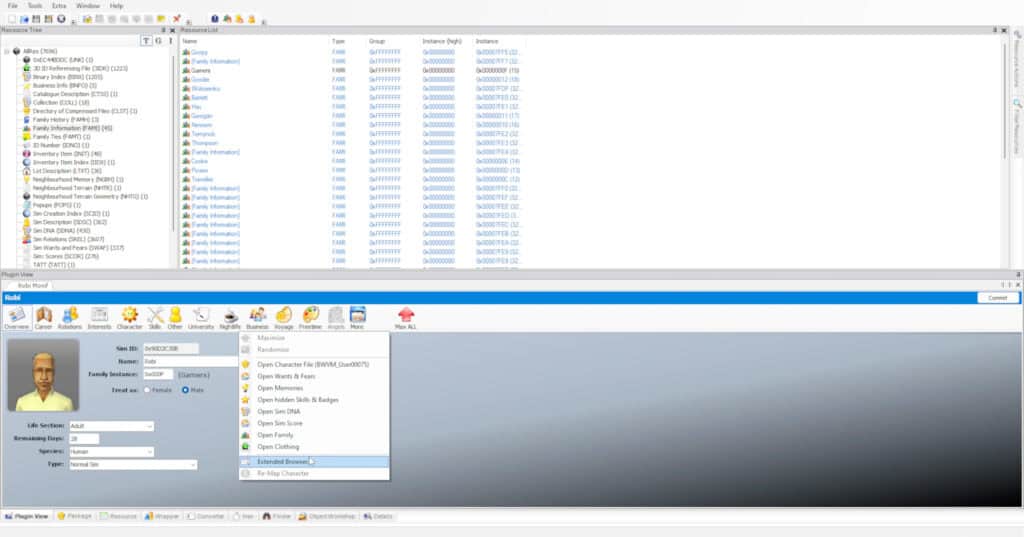
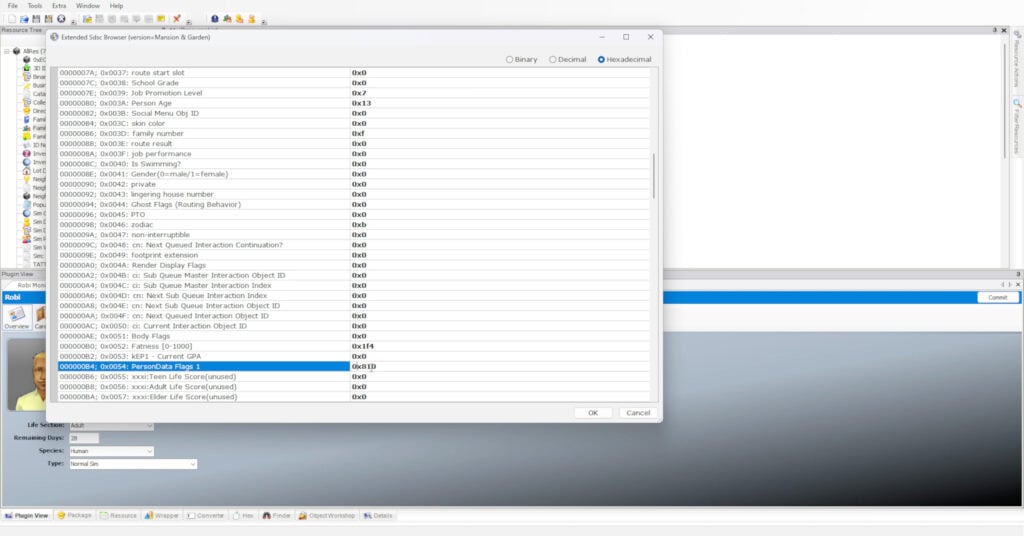
A pop-up should appear with a table. Simply scroll through the table and search for “PersonData Flags 1”. There should be a number in the next column similar to “0x810”. To fix the Sim and make them an ordinary member of your household, you simply need to remove the first number after the “x” so the number becomes “0x10”.
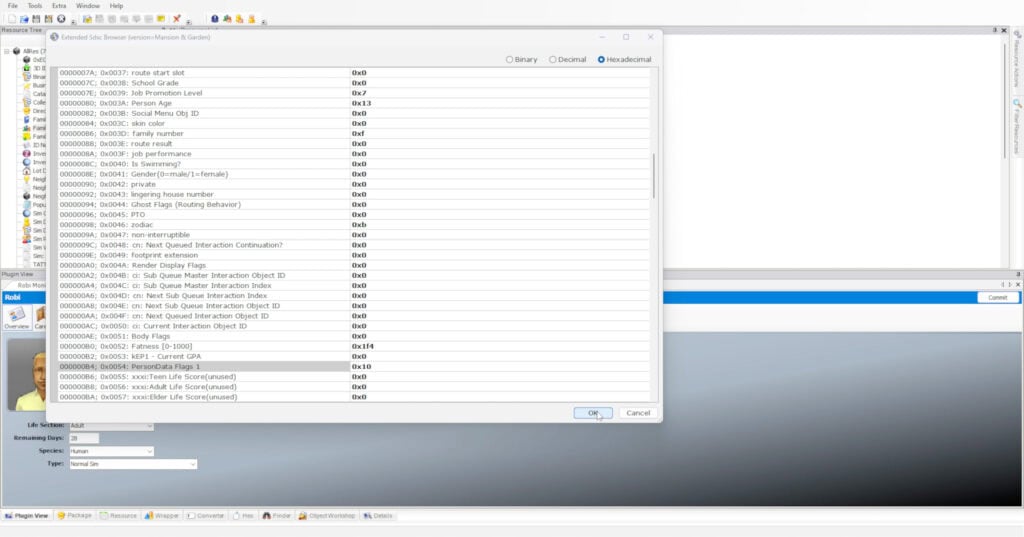

Click OK and save the changes via the File > Save menu, and then quit SimPE. Boot up your game and load up the household. The Sim should no longer be a roommate and function as an ordinary household member, just like in the picture above. Done!